steamcmd.exe +login anonymous +force_install_dir ./voyagersOfNera +app_update 3937860 validate +quit《Nera远征者》默认使用7777端口,因此您可能需要在路由器上将协议为UDP的7777端口进行端口转发至运行专用服务器的主机。
要在单独端口上运行,请使用命令行参数 -port=<端口> 启动服务器。
默认情况下,您的专用服务器应用程序会广播其运行设备的公网IP。如果需要客户端连接至其他IP地址,必须设置 宿主机/容器操作系统环境变量 EOS_OVERRIDE_HOST_IP=<IP>。若以命令行参数形式提供,该设置将无效。
Download via SteamCMD
To download the dedicated server build without purchasing the game, you must use SteamCMD, a command line tool often used for downloading dedicated servers. To install from SteamCMD, run
### In steamcmd.exe console
login anonymous
app_update 3937860How to Run the Server
Assuming your install directory is C:\Nera, you’ll find the server executable shortcut at C:\Nera\BoatGameServer.exe. Or to find the actual binary: C:\Nera\BoatGame\Binaries\Win64\BoatGameServer-Win64-Shipping.exe.
By default when you run the Server application it will not create a console or log output. To get a console output, supply the command line argument -log. Additionally if you want to enable writing log files (located at C:\Nera\BoatGame\Saved\Logs ) supply the command line argument -LoggingInShippingEnabled=true. Just note that log files can get very large, especially as your server runs for long periods of time. If you use this setting, we recommend periodically restarting your server and cleaning up old or very large log files.
Note: Verify your server has write access to your save directory on your machine! If the game does not have write access, it will not be able to save your progress. Your save directory is within the server install directory: {INSTALL_DIRECTORY}\BoatGame\Saved\PersistedData .
Configuring Your Server
Dedicated Server settings are configured in different INI files, which are special text files the game uses to configure things like Server Display Name, Passwords, Gameplay Settings, and more. Follow these steps when setting up your server for the first time:
Run your Dedicated Server application, which will generate the initial configuration files for you. Let the app run until you see the folder mentioned in the next step created on your hard drive. Then close the server application.
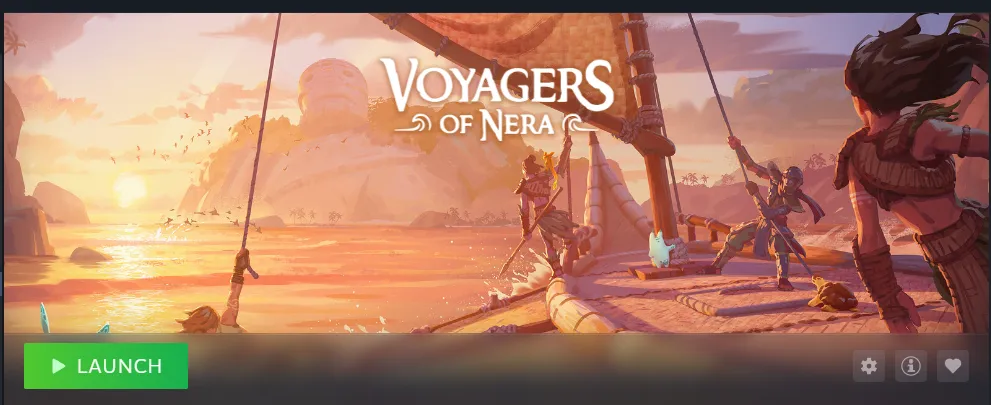
- Locate the folder which contains the INI configuration files at
{InstallRoot}\BoatGame\Saved\PersistedData\CustomConfig\in Windows Explorer. - Use the table below to view all existing supported settings. To configure a setting, open the INI file in a text editor application (such as Notepad). Each line will either have a bracketed name like
[/Script/BoatGame.BGGameUserSettings]or will look likesomeKey=someValue. The lines with an=are used to set values of different configurations. - Save any changes to your INI file, and the next time you start your server they will be used!
Setting Name | File | INI Section Header | Value Type | Allowed Values | Recommended Value(s) | Description |
|---|---|---|---|---|---|---|
Custom Host-Server Settings | ||||||
HostServerDisplayName | CustomHostServerUserSettings.ini | [/Script/BoatGame.BGCustomHostServerSettings] | String | Alphanumeric characters only. Max 30 characters. | Whatever you want your server name to display as | The public name of your server other players will see when browsing servers. |
HostServerPassword | CustomHostServerUserSettings.ini | [/Script/BoatGame.BGCustomHostServerSettings] | String | Alphanumeric characters only. | Default blank (no password) or generate a password for them. | The password required for players to join your game. A blank value means the server will not be password-protected and is joinable by any player. |
MaxPlayers | CustomHostServerUserSettings.ini | [/Script/BoatGame.BGCustomHostServerSettings] | Integer | Must be greater than 0. | 1 - 10 Default 10. | The maximum number of players allowed to be connected to your server at once. |
AutosaveTimerSeconds | CustomHostServerUserSettings.ini | [/Script/BoatGame.BGCustomHostServerSettings] | Integer | Must be greater than 0. | 10 - 900 Default 300 (5min) | How often your server will automatically save. It’s not recommended to adjust this setting unless you specifically have a reason to. |
Custom Game-Server Settings | ||||||
GatheringRateMultiplier | CustomGameUserSettings.ini | [/Script/BoatGame.BGCustomGameSettings] | Float | 0.01 → 10.0 | Default: 1.0 | Resource yield multiplier - increases quantity gathered per gathering interaction. |
EnemyDamageMultiplier | CustomGameUserSettings.ini | [/Script/BoatGame.BGCustomGameSettings] | Float | 0.01 → 10.0 | Default: 1.0 | Enemy attack damage multiplier. |
PlayerDamageMultiplier | CustomGameUserSettings.ini | [/Script/BoatGame.BGCustomGameSettings] | Float | 0.01 → 10.0 | Default: 1.0 | Player attack damage multiplier. |
DisableEquipmentDurability | CustomGameUserSettings.ini | [/Script/BoatGame.BGCustomGameSettings] | Boolean | True / False | Default: False | When enabled, equipment never breaks or loses durability. |
DisableDropItemsOnDeath | CustomGameUserSettings.ini | [/Script/BoatGame.BGCustomGameSettings] | Boolean | True / False | Default: False | When enabled, players keep inventory items after death. |
